# Introduction to LuckyBlocks
LuckyBlocks is a popular mod widely used in Minecraft that adds an element of randomness and excitement to the game. This mod introduces a new block that, when broken, reveals a variety of outcomes ranging from helpful items to dangerous mobs. With the increasing popularity of Minecraft, the LuckyBlocks mod has gained significant traction among players looking for a new twist in gameplay. Installing LuckyBlocks can enhance the overall gaming experience, making it more dynamic and unpredictable.
# System Requirements
Before diving into the installation process, it’s essential to ensure that your system meets the necessary requirements to run LuckyBlocks. The mod is compatible with various versions of Minecraft, including Forge, which is a popular modding platform. To run LuckyBlocks smoothly, you should have:
– A minimum of 4 GB RAM
– A multi-core processor
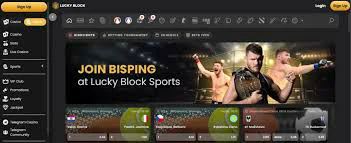
– At least 2 GB of free space on your hard drive
– A compatible version of Java (latest recommended)
– Minecraft installed and running on your system
Ensuring that your system meets these requirements will help you avoid any issues during installation and while playing the game.
# Downloading LuckyBlocks
The first step in installing LuckyBlocks is to download the mod files from a reliable source. Several websites host mod files, but it’s crucial to choose a reputable site to avoid malware or corrupted files. One of the most common and trustworthy sources for Minecraft mods is CurseForge.
To download LuckyBlocks, follow these steps:
1. **Visit the CurseForge website:** Navigate to www.curseforge.com and search for “LuckyBlocks” in the search bar.
2. **Select the version:** Choose the version of LuckyBlocks that corresponds to your Minecraft version (e.g., 1.16, 1.17, or 1.18).
3. **Download the mod:** Click the download button to get the LuckyBlocks mod file to your computer.
Once the download is complete, you will have a .jar file that you will use for the installation.
# Installing Forge
LuckyBlocks requires Minecraft Forge to run properly. Forge is a tool that allows you to install and manage multiple mods in Minecraft seamlessly.
To install Forge:
1. **Visit the Forge website:** Go to www.minecraftforge.net.
2. **Select your Minecraft version:** Make sure to choose the version of Forge that matches your Minecraft version.
3. **Download the installer:** Click on the Installer link and download the .jar file.
4. **Run the installer:** Double-click the downloaded Forge installer. Select the “Install Client” option and click OK.
5. **Open the Minecraft launcher:** After installation, open the Minecraft launcher and select the Forge profile from the drop-down menu, ensuring that it is the same version as the one you installed.
Once you have Forge installed, you are ready to proceed to the next step of installing LuckyBlocks.
# Installing LuckyBlocks
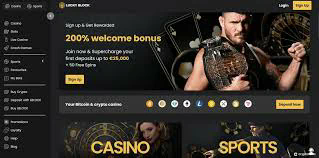
With Forge successfully installed, the next step is to install the LuckyBlocks mod. Follow these steps to integrate LuckyBlocks into your Minecraft game:
1. **Locate your Minecraft directory:**
– For Windows: Press `Windows + R`, type `%appdata%\.minecraft`, and hit Enter.
– For macOS: Open Finder, hold the `Option` key, and click on `Go` in the menu bar, then select `Library`. Navigate to `Application Support` and find the `Minecraft` folder.
2. **Access the Mods folder:** Inside the Minecraft directory, you should see a folder named `mods`. If it doesn’t exist, create a new folder and name it `mods`.
3. **Move LuckyBlocks to the Mods folder:** Copy the downloaded LuckyBlocks .jar file and paste it into the `mods` folder.
4. **Launch Minecraft:** Open the Minecraft launcher again, ensure you are using the Forge profile, and click on Play. This will start Minecraft with the LuckyBlocks mod installed.
After Minecraft has loaded, you can begin exploring the exciting possibilities that LuckyBlocks brings to the game!
# Configuring LuckyBlocks
Upon successful installation, you may want to configure the LuckyBlocks mod to suit your gameplay preferences. LuckyBlocks offers various options that allow you to customize your experience. Here’s how to access the configuration settings:
1. **Locate configuration files:** In your Minecraft directory, navigate to the `config` folder, where you will find a file specifically for LuckyBlocks (usually named `luckyblocks.cfg`).
2. **Edit the configuration:** Open the configuration file using a text editor. Here, you can change various settings such as the drop rates of items, the types of mobs that can spawn, and special features like explosions or power-ups.
3. **Save changes:** After customizing the settings, save the file and close the text editor.
4. **Restart Minecraft:** Launch Minecraft again to apply the new settings. You can test different configurations to find the one that best enhances your gaming experience.
# Utilizing LuckyBlocks in Gameplay
Now that LuckyBlocks is installed and configured, players can integrate this mod into their Minecraft gameplay. Breaking a LuckyBlock can yield a plethora of surprises, ranging from rare items and helpful tools to unpredictable challenges like spawning hostile mobs or traps.
Here are a few ways to utilize LuckyBlocks effectively during your adventure:
1. **Resource Gathering:** Players can break LuckyBlocks to gather resources such as diamonds, gold, or rare enchanted items that can significantly boost their gameplay.
2. **Challenge Mode:** For those seeking more excitement, players can use LuckyBlocks to create pathways filled with challenges. By intentionally setting up large areas of LuckyBlocks, players can engage friends in a competitive challenge, testing their skills against what the blocks may unleash.
3. **Creative Builds:** LuckyBlocks can also be used for creative builds. Players can design roller coasters or adventure maps featuring LuckyBlocks as surprise elements, ensuring that every experience is unique and thrilling.
4. **Team Play:** In multiplayer settings, players can collaborate or compete to break LuckyBlocks. This dynamic enhances social interaction, competition, and teamwork within the game.
# Common Issues and Troubleshooting
While installing and using LuckyBlocks, some players might encounter issues. Below are common problems and their solutions:
1. **Minecraft Crashes Upon Launch:** This may occur if there is a version mismatch between LuckyBlocks, Forge, and Minecraft. Ensure that all versions are compatible.
2. **LuckyBlocks Not Appearing in the Game:** If you cannot find LuckyBlocks, verify that the .jar file was placed correctly in the `mods` folder. Additionally, check that the game is running on the Forge profile.
3. **Errors and Bugs:** If you encounter any bugs, check the LuckyBlocks configuration file to ensure there are no erroneous settings. Updating to the latest version of LuckyBlocks may also resolve some bugs.
4. **Compatibility Issues with Other Mods:** Some mods may conflict with LuckyBlocks. If you’re using multiple mods, try disabling them one by one to identify the source of the issue.
# Conclusion
In conclusion, installing LuckyBlocks opens up a world of possibilities in Minecraft. By following the steps outlined in this guide, players can easily download, install, and configure this exciting mod. The randomized nature of LuckyBlocks adds an unpredictable twist to gameplay, ensuring that no two experiences are alike. As you explore the game with LuckyBlocks, remember to embrace the surprises and challenges they bring, enhancing your adventures in the captivating world of Minecraft. Happy gaming!

