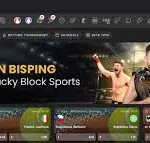# Understanding Lucky Blocks 1.12.2 Crashing Issues
Lucky Blocks mod for Minecraft has gained immense popularity, allowing players to experience a mix of surprises and challenges when they break blocks. However, a common issue that users face is crashing, particularly on version 1.12.2. This article delves into the common causes of crashing in the Lucky Blocks mod, its implications, and various methods to troubleshoot and resolve these issues.
## What are Lucky Blocks?
Lucky Blocks is a mod that transforms the way players interact with blocks in Minecraft. Instead of obtaining ordinary materials, players can break a single block — the Lucky Block — and receive random rewards or face unexpected challenges. These can range from helpful tools and items to deadly mobs and traps. The unpredictability of Lucky Blocks is what makes them appealing to many players, adding an element of excitement and risk to the game.
However, the version 1.12.2 of Minecraft has drawn attention not only for its engaging gameplay features but also for its stability issues, particularly concerning Lucky Blocks crashing during gameplay.
## Common Causes of Crashing
One of the primary reasons for crashing in Lucky Blocks 1.12.2 lies in compatibility issues. Minecraft mods often conflict with one another; if mods are not properly updated or are incompatible with each other, this can lead to significant performance issues including crashes. In the case of Lucky Blocks, players using outdated versions of the mod or failing to install required dependencies are likely to encounter problems.
Another prevalent cause is the game’s memory allocation settings. Minecraft, being a resource-intensive game, requires sufficient memory to run smoothly. If Lucky Blocks is consuming more memory than what’s allocated, it can result in the game crashing unexpectedly during gameplay. Adjusting the Java Virtual Machine (JVM) arguments to increase the allocated memory may alleviate these issues, allowing for more complex mods to function properly.
### Installing Dependencies and Updates
To ensure the Lucky Blocks mod runs efficiently, it is crucial to install all necessary dependencies. Many mods rely on core libraries or APIs such as Forge or Fabric to function. If these libraries are outdated or not present, the Lucky Blocks mod may crash or fail to load altogether.
Keeping the mod updated is equally important. Regular updates often include bug fixes and improvements that enhance compatibility and performance. Players should regularly check for and install updates for both the Lucky Blocks mod and its dependencies to minimize crashing issues.
## Mod Incompatibility
As mentioned earlier, mod compatibility plays a significant role in the overall stability of Minecraft when using Lucky Blocks. Players often use multiple mods at once, which can create a conflict that results in crashes. Identifying such conflicts can be challenging, but there are several strategies players can employ.
Firstly, players can try disabling other mods and see if the Lucky Blocks mod operates smoothly on its own. If it works, gradually re-enable the mods one by one to identify the culprit. Additionally, consulting online forums or communities dedicated to Minecraft mods can provide valuable insights into compatibility issues experienced by other players.
### Checking Game Logs
Game logs are an essential tool for diagnosing issues with Minecraft and mods. When the game crashes, it often generates a log that contains details about what went wrong. By examining these logs, players can pinpoint the cause of the crash. The logs typically reside in the `logs` directory of the Minecraft installation folder. The entries may contain error messages related to Lucky Blocks or other mods, helping players to determine what changes might be necessary.
## Performance Optimization Strategies
Optimizing Minecraft’s performance can greatly reduce the frequency of crashes when using Lucky Blocks. Several strategies can be implemented to enhance stability and performance.
One effective approach is to adjust the graphical settings within Minecraft. Lowering the graphics quality, reducing render distances, and disabling various visual effects can free up resources that might be needed for the Lucky Blocks mod to function effectively.
Another strategy involves using performance-enhancing mods or plugins. Mods like OptiFine can provide improvements to the game’s graphics and performance, potentially reducing the load on system resources and mitigating crashes.
### Memory Allocation Adjustments
Allocating more memory to Minecraft can significantly improve its performance, especially when using larger mods like Lucky Blocks. In order to adjust memory allocation, players can modify the JVM arguments in the Minecraft launcher. Typically, this includes increasing the Xmx value, which denotes the maximum amount of allocated memory. Depending on a player’s system capabilities, setting this value to 4GB or more can lead to improved stability when running the Lucky Blocks mod.
## The Role of Community Support
The Minecraft community is vast and supportive, offering players a plethora of resources and forums to share their experiences and solutions regarding Lucky Blocks crashing. Communities such as Minecraft Forum, Reddit, and Discord servers focus on modding and can provide valuable insights into troubleshooting techniques.
By engaging with the community, players can learn about others’ experiences with similar issues, find new techniques for compatibility checks, and gather information on updates or patches that might resolve crashing issues. Collaborating with other players can make the process of resolving such problems more manageable.
### Frequently Asked Questions (FAQs)
1. **What should I do if Lucky Blocks crashes frequently?**

– First, ensure that you have the latest version of the mod and all required dependencies. Next, review your mod list for compatibility issues and optimize your game’s performance settings.
2. **How can I check for mod compatibility?**
– You can disable other mods to see if Lucky Blocks runs smoothly on its own. Additionally, check forums for known compatibility issues with other mods you are using.
3. **What are the best practices for memory allocation?**
– Adjust your Minecraft launcher settings to increase the maximum allocated memory (Xmx). Depending on your system, allocating 4GB or more can help improve performance.
## Conclusion: Enhancing Your Lucky Blocks Experience
Crashing in Lucky Blocks 1.12.2 can be a frustrating experience, but understanding the underlying causes and employing effective troubleshooting strategies can greatly alleviate these issues. By keeping mods updated, checking compatibility, optimizing performance, and engaging with the community, players can enhance their gameplay experience and enjoy the unpredictable fun that Lucky Blocks brings to the world of Minecraft.
Ultimately, while crashing can disrupt the excitement of discovering what lies within each Lucky Block, proactive measures and knowledge can turn potential roadblocks into mere stepping stones towards a more enjoyable gaming experience. Happy mining, and may your Lucky Blocks bring you fortune and fun!